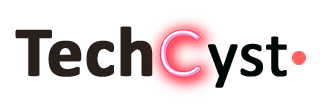A microphone is an indispensable device used for making calls, controlling voice commands when working with a computer or laptop. Manufacturers produce headsets with a built-in microphone – the most convenient option for use. But the device may fail. Before repairing, you need to find the reason why the built-in microphone on the headphones does not work.
Possible malfunctions and ways to eliminate them
Most programs, such as Skype, have an option to check if the microphone is working. On the Internet, you can find special services that will help solve this problem. But what to do if the interlocutors stopped hearing each other – to repair or buy new ones. To solve this problem, you need to find out the reason why the built-in microphone on the headphones stopped working.
Checking microphone settings
Before taking your headphones to a service center, it’s worth checking the settings. To assess the correctness of the microphone settings, you need to do the following:
- Select “Control Panel”, find the “Sound” section.
- In the items “Recording” and “Microphone”, click “Properties”.
- The user should check all the tabs that will open.
The check may show that not all parameters are configured correctly. Or the device may not be properly connected. After correcting the settings or reconnecting the headphones with a microphone, you need to check their performance.
If the device does not work, experts advise looking at the cable for mechanical damage. You also need to inspect the headset itself with the microphone. If defects are found, you will have to replace the cable or device.
The cause of the malfunction may be an incorrect connection of the cable to the PC. You can choose a different socket: connect the wire to the rear panel or vice versa. If the headphones are wireless, you need to insert the Bluetooth connector into the jack. Next, find the device on your computer and activate it. After connecting the headset, you need to go to the settings of the “Sound” section on the computer and check all the tabs.
There are computer models that have only one option for connecting a cable. In this case, it must be inserted into the connector near which the headset is drawn.
Adjusting volume levels
To improve sound quality, adjust the volume. This can be done in Realtek HD Audio or on the recording devices tab.
- You need to set the gain to 0% and the volume to 50%. Then use the program to check the sound quality.
- If the sound parameters remain unsatisfactory, you can try increasing the volume by up to 80%.
- If the result still does not suit the user, you can add software gain. Increase the gain step by step as the recording quality improves. After that, you should return to the volume parameters.
- If the volume is set to the maximum value and the problem persists, then the headphone model is not suitable for this PC or is damaged.
Some headset models do not have a software amplification option. You can only adjust the volume. In this case, the user will have to either choose another model or bring the microphone closer.
Setting bit depth and sampling rate, disabling enhancements
Having entered the standard settings of the “Sound” section in the Control Panel, the user should pay attention to the “Levels” tab. There you can change the volume parameters and further enhance the sound. This is a useful option if everything is too quiet.
Activating the Microphone Boost function may cause interference and noise. Therefore, it is better to limit yourself to standard volume control.
The Enhancements tab contains additional options to improve sound quality. The settings depend on the sound card and drivers, most often users are available:
- Removal of a constant component
- Suppression of noise
- Echo cancellation
These options help to make the sound clearer, which will improve its quality. In the “Advanced” tab, you can adjust the bit depth and sampling rate, which is required for recording. The user can return to the default settings by clicking on the “Default” button.
Broken conductor
In most cases, malfunctions in the microphone on headphones are associated with a violation of the integrity of the electrical circuit. The most vulnerable places are the joints of the conductors. A break in the conductor appears due to improper use of the device – twisting the wire, sudden movements. This breakdown may cause poor sound or no sound.
Dialing a multimeter: the basics of the procedure
A multimeter is used to check the continuity of the electrical circuit. The device must be turned on in voltage measurement mode. To create a closed circuit, you need a multimeter, a conductor to be tested, and a pair of “measuring” ends.
It is necessary to start up the current along the tested area. At this time, the device will determine the parameters of the internal resistance. From the indicators on the display, you can conclude about the continuity of the circuit. If the indicators are close to zero, then there is no wire breakage. By placing the switch in the “Buzzer” position, the multimeter will beep when the conductor is working properly.

Can I fix it and how
If this malfunction is found, it is easy to fix it by soldering. This option is suitable for those who have experience with a soldering iron. But this is true for expensive and branded models. It makes no sense to repair cheap Chinese headphones in this way.
Contamination of contacts
If the headset is not used for a long time, or if the storage rules are violated, dirt can accumulate in its connectors. This leads to oxidation of the contacts. This malfunction can be detected by external inspection. Dust accumulations will be visible on the plug, brown or green spots will appear. Dirty contacts will cause the headphones to malfunction.
You can fix the device after cleaning the socket. This will require a thin wire or toothpick. You need to act carefully so as not to cause additional damage. You can clean the plug with a flat, non-pointed object. If you leave deep scratches, they will become a new place for dirt to accumulate. Again, this can cause oxidation of the contacts. The final stage of cleaning is performed with cotton wool dipped in alcohol.

System crashes
If the microphone does not work correctly or stops functioning, it is necessary to carry out a comprehensive diagnosis. On a headset with a Bluetooth connection, the wireless module is checked. The user may forget to turn it on. Or the cause of the problem is in the driver.
You can use PC resources to check the signal strength:
- There is a speaker icon on the lower taskbar.
- Right-click to select the Recording Devices option.
- The microphone should appear in the list.
- After double clicking, a context menu will appear. In it, you can adjust the sensitivity, amplify the sound.
If, after all the manipulations, the microphone did not work out, the reason may be outdated drivers. If you update them, the pickup module will function normally.
Configuring access to the microphone on the headset using Windows 7 and 10
You can fix the problem with the built-in tools of Windows 7:
- Having opened “Start”, you need to go to “Control Panel”.
- Go to the “Sound” section.
- By clicking on the “Record” line, a context menu will appear.
- After selecting the “Microphone” device, you need to open “Properties” and select “Listen”.
The user should enable the “Listen from this device” option. In the “Levels” block, you will be able to adjust the microphone strength by moving the slider. You can find suitable indicators in the operating instructions for the headset.
In Windows 10, the algorithm is slightly different:
- The start is located at the bottom left of the screen. In the menu, you need to click on the gear icon to go to Windows settings.
- In the parameters, go to the “Privacy” tab. Location, the camera “.
- On the left is the item “Microphone”.
- To check if the microphone is activated, check the option “Allow other applications to access this device.” The slider should be in the “On” position.
- There are an item “Select applications that are allowed to use the device.” For individual applications, you will have to choose to include applications in this list separately.
It may be enough to change the settings for the microphone to function properly. Parameters can get lost, so they should be checked periodically.
Lack of sound card drivers
You can update or download drivers manually or using separate programs. To update, go to the “Sound” tab. In the list of devices, the user finds his device. You should right-click on its name and open “Properties”.
The “Driver” tab will appear in the “Properties” or “Controller” line. It remains to click “Update”. The system will automatically search for and install the sound card driver.
Updating and reinstalling the audio card driver
To do this, you need to go to the “Device Manager” in the “Control Panel”. Going to the block “Sound, video and game devices”, you should pay attention to the inscription “Device with support for High Definition Audio”.
If it appears, then the driver is missing. It is easy to find it on the Internet by writing a headphone model in a search engine. The driver can be downloaded from the official website of the computer or laptop manufacturer.

Nuances of repairing a microphone on portable headphones
If one of the interlocutors stops hearing the other, the microphone is broken. In a portable design, the part is easier to replace than to repair. If speech is hard to hear, the reason may be the formation of dirt in the microphone inlet. Therefore, before contacting the service center, you should disassemble the control unit and clean it with a cotton swab dipped in alcohol.
If all else fails
In this case, the headset or microphone can be taken to a service center (if throwing away is not considered). The cost and time of repair depend on the cause of the breakdown. But it makes no sense to hand over outdated models for repair. Repairs will be expensive, so it will be cheaper to buy new equipment.