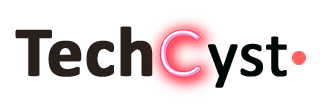You are not alone if your iPad Folio Keyboard is not working. Many users have experienced faults with their gadgets, which can be frustrating. There are various things you may take to troubleshoot and resolve the issue.
Check that you’re using a compatible iPad model
These iPad models are compatible with an Apple Smart Keyboard:
- 7th, 8th, and 9th-generation iPads
- 3rd generation iPad Air.
- 9.7-inch, 10.5-inch, and 12.9-inch iPad Pro® (1st and 2nd generation).
These iPad models are compatible with a Smart Keyboard FolioTM:
- iPad Air (fourth and fifth generations)
- iPad Pro 11-inch
- 12.9-inch iPad Pro (3rd, 4th, and 5th generation)
What Could Be Causing an iPad Keyboard to Stop Working?
There are two possible causes for your iPad keyboard to quit operating.
Software issues: Try some specific remedies for software issues that create an unresponsive keyboard.
Hardware issues: If the problem is hardware, you’ll need to take the iPad to an Apple Store or a third-party business that fixes iPads. You may require some new parts for it.
Solutions for iPad Folio Keyboard Not Working
In this below guide, you will go through several typical options for getting your iPad Folio Keyboard to work again. Furthermore, if you cannot resolve the iPad folio keyboard issue, you must seek the assistance of iPad repair specialists.
1. Check the Connection
The first thing you should do is double-check the keyboard-iPad connection. Check that the keyboard is correctly connected and seated. Make sure your wireless keyboard is correctly associated with your iPad if you’re using one. Navigate to Bluetooth in your iPad’s settings. If your keyboard does not appear as a device, switch Bluetooth off and on again. If this does not work, try rebooting your keyboard and iPad.
2. Check the Battery
The battery is another typical problem with the iPad Folio Keyboard. If the battery is running low, the keyboard may not function properly. Navigate to the battery section of your iPad’s settings to check the battery level. Check to see if your keyboard is charged, or replace the batteries if it is not rechargeable.
3. iPad software should be updated
If your iPad software needs to be updated, the keyboard may not work. Go to Settings > General > Software Update to check for updates. Whether an update is available, install it and check to see whether it solves the problem.
4. Detach the Keyboard
Try detaching and reattaching the keyboard. Detach the keyboard from your iPad, wait a few seconds, and then reconnect it. Check that it snaps into place before using it again.
5. Reset your iPad
If none of the previously mentioned options worked, try resetting your iPad. To do so, press and hold the Sleep/Wake and Home buttons until the Apple logo shows on the screen. When you release both buttons, your iPad will restart.
6. Clean up the Keyboard
If your keyboard is not working properly, particles or dust could be the cause. Clean your keyboard with a soft-bristled brush or compressed air, and clean it thoroughly upside down to ensure there is no dust or debris stuck in your keyboard that is keeping it from working properly.
7. Disconnect the Keyboard and Connect Again
Disconnecting and reconnecting your keyboard might sometimes resolve the problem. Navigate to Settings > Bluetooth and choose your keyboard from the list. Tap the “i” icon next to your keyboard, then select “Forget this Device.” After that, reconnect your keyboard.
8. Reset your iPad to factory settings
This step will reset your iPad and remove all your data, so make a backup before proceeding. Otherwise, you risk losing essential images, movies, and texts, among other things.
- Go to Settings, then General.
- Scroll to the bottom and select Reset > Erase All Content and Settings.
- To back up your iPad to iCloud, select Backup, wipe, or Erase Now to wipe and reset it.
- After the reset, you can set up your iPad as fresh or restore your prior settings and data.
Conclusion
If your iPad folio keyboard is not working, try testing the connection, charging the keyboard, restarting your iPad, updating the software, resetting the keyboard, and contacting Apple Support. These troubleshooting steps may assist you in resolving the problem with your iPad folio keyboard. If the problem still persists, you can also sell used phones or devices to some companies.