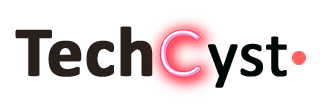Probably, many of you were interested in the power of your computer, tried different “heavy” or special programs. In this article, we will take a closer look at the performance, stability, and health of video processors or GPUs (Graphics Graphics Processing Unit).
A video card is a device that converts a graphic image into a form suitable for further display on a monitor screen. Modern video cards are used to process a graphic image. The heart of the GPU is the graphics processor, which solves the main task. The purpose of the application is to reduce the load on the main processor.
Video processor stability
All testers usually start the test by checking the power of the video processor, although this is the wrong way. But how to properly check the performance of a video card on a laptop? We must first start with stability testing. The graphics adapter can provide good performance at the beginning of the test, but after a while, the power of the video processor drops due to the heating or instability of the video clips. To see the glitches of the video card, you need to continuously use the laptop with a load for several hours.
For a full check, you should use “heavy” programs such as Adobe Photoshop or 3D games for several hours or use special utilities. The good thing about the utilities is that you don’t have to sit at your computer and monitor the graphics adapter. You can also save the history of checks. Therefore, it is the best choice.
Persistence of video memory
Video memory is random access memory located inside the video adapter. It is used to store video frames, video clips, textures, and other files while rendering for the monitor. These files are constantly being overwritten by the video processor when processing a new frame and are under the constant influence. It is the adapter memory that determines the maximum resolution and color depth.
The chips of this RAM are soldered directly into the PCB board, unlike the system one, so increasing the memory is not as easy as RAM. Also, when replacing the video memory, you need to be careful, since the elements on the board are located close to each other.
What is the critical temperature for heating a video card?
We all know very well that processors and video adapters get very hot during intensive work. In fact, modern devices are smart enough that they turn off the computer when a critical temperature is reached. This saves expensive hardware on your pc.
It’s good that there is an automatic shutdown. But using the laptop at critical temperatures will significantly reduce the life of the video card. If you do not want premature failure, then you should often look at its condition.
Better to start with what makes the video card heat up so wildly.
| No. | Heating Reason | Description of the problem | Decision |
| 1 | Load | The biggest reason for heating. Under load, the device works at its maximum and uses more energy. Do not load at full capacity, especially in older models. | Do not use your pc under load. With intensive use, it is worth turning off the PC for 10 minutes once an hour to cool it down. This will significantly reduce overheating. |
| 2 | Cooling system |
Over time, radiators from the cooling system are filled with dust or thermal paste deteriorates. As a result, the efficiency decreases and the cooler does not have time to cool the components. Reduces PC performance when heated. | Dust interferes with air exchange.Therefore, you should clean the radiators and change the thermal paste 1-2 times a year. Such preventive measures improve heat transfer and increase processor performance. |
| 3 | Room Temp | Maybe you didn’t think room temperature also affects the heating of components. The cooler cannot cool the computer below room temperature. If the room is 40 degrees Celsius, then the lowest degree of warmth cannot exceed 40. | It is best not to use heating electronics during such heat. It is better to ventilate the room more often in the summer or turn on the air conditioner to cool it down. |
The critical temperature differs in different models of the video adapter, there are also models for which 60 ° C is also critical. In the modern world, there are already hundreds of video cards and it is physically impossible to write the permissible thresholds for each. Therefore, first, you need to clarify the model, and the characteristics can be viewed on the manufacturer’s website.
You can refine the models using utilities.
Required Programs
- AIDA64: One of the most famous programs for viewing the exact characteristics and model of all peripherals on any computer. You can also find information about the software, from Windows to drivers and services. Knows how to show data from sensors in real time. Can run tests on CPU, RAM, etc.
- HWMonitor: Portable program. Allows you to monitor temperature, current consumption, cooler speed, etc. You can also find the exact model of the CPU, motherboard and some other information.
- Speccy: A very accurate application. Displays almost all parameters of the computer. A simple but indispensable PC monitoring program.
Checking the video card for performance
How to properly check the performance of a video card on a laptop? It’s not difficult, but it’s almost impossible without third-party programs. Download any of the above utility and start the test. Unlike checking stability, this time you need to monitor heating, not performance.
Important! When checking for functionality, do not run tests for very long so that the video processor does not fail. As mentioned earlier, video cards do not give errors at the beginning of the test, so after purchasing new or working components, test thoroughly for several days. Then you can be 100% sure that it will work.
Before testing, it is worth knowing the peak permissible degree of heating. During testing, carefully monitor the temperature, because, after an incorrect test, computer components can breathe. If the temperature is too high, stop the test immediately.
Checking the graphics card for performance
Performance testing is not difficult. Download software from the official site. Install it and start the test.
Important! When checking, it is advisable to close all active programs. They can influence the test results. Run the test for at least 10 minutes to get accurate data.
In computers of the new generation, the speed of games depends on the performance of video cards. Games are also the best testers of the whole computer in real conditions because special programs use algorithms that are “part” of the games.
Performance checks are often done to compare different models with each other. And many users compare the performance of a video card to the amount of memory but forget about the GPU. For a more reliable test, it is worth considering all the factors affecting the operation of the laptop.
There are several ways to test for performance. Next, we’ll look at the most popular ones.
Important! Before starting the test, you need to update the drivers to the latest version for correct operation. for these purposes it is better to use special programs for automatic search and installation.
Stress test check
A stress test is one form of testing to determine the stability of video cards under exceeded conditions.
FurMark
A simple and reliable program that is suitable for many models from different manufacturers.
Stress testing is done at maximum heat levels for more accurate results. FurMark also conducts diagnostics to detect errors and the health of the video card.
After installation, open it. The main screen displays all the video cards. Before starting the test, select the resolution (standard 1366×768). To start the test press the button “CPU Benchmark Present 720” or “CPU Stress test”.
After running the test, it is best not to use a PC. The time until the end of the test is displayed at the top of the screen.
When finished, all results are displayed on the screen. The results can be sent to other users by clicking the “Submit” button
In the window that opens, you can find results posted by other users. This will allow you to quickly compare the received verification data. There are also many more programs, but they are all almost the same, so you can choose any you like to test.