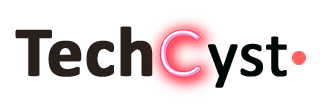How can you test, diagnose, and determine what’s wrong with your defective PC, laptop, or Apple Mac? What tools ought you to employ?
You could believe that skilled computer technicians have superior equipment than typical computer users. The short answer is that, yes, professional computer technicians regularly have access to better tools. Here are seven tools that experienced computer technicians regularly use to test computers.
A USB Device with a Functional OS
This one is essential. It’s beneficial to have a completely functional operating system (whether it’s Windows or macOS) on a USB drive. Your benefit from it is that:
- It can help you to identify whether an issue is a hardware or software problem.
- Without reinstalling the operating system on the computer’s hard drive, quickly test a computer using a known-working OS.
- It can perform certain types of data recovery; this is quite helpful.
- When a computer’s original OS fails to boot, check out other components.
- If a computer’s operating system doesn’t boot, check the internal hard disk.
The problematic aspect is making this operating system on USB itself. Making one is not always simple. Additionally, once you create it, it is not always stable, so you may need to rebuild it occasionally.
Essential Spare Parts
Any computer shop must always have spare parts on hand. It can be an extra video card, RAM, or charger. It would help if you frequently had it. You can assume that a RAM issue would be a problem. Installing an extra functional RAM is the most excellent method to learn. Computer repairs are frequently “better” than typical users since they can access spare parts.
For many repairs, using replacement parts is crucial. But the general guideline is to test spare parts if they are simple to try, such as chargers, occasionally RAM, or power supplies.
A Multimeter
A multimeter is an excellent tool. The fact that many people don’t believe computer specialists would use a multimeter.
A multimeter will demonstrate whether a charger is producing the appropriate power of 19V or whether the motherboard is getting power. In most cases, its reading is black and white. There are countless charger varieties, as well as expensive power supply units, that require storage space. At the same time, most of it can be tested with a single multimeter. It is lightweight, inexpensive, and simple to use. All technicians prefer to use it.
And if you know how, using a multimeter for testing doesn’t require disassembling a laptop.
Built-in Diagnostic Tools
This one should be obvious. All should utilise this. Many computers, including those made by Lenovo, HP, Dell, and Apple, feature built-in diagnostic capabilities.
It works well as an additional tool to help you identify the issue.
Your computer must be turned on before using this tool. You can use the following keyboard shortcut to access these tools:
- Press and hold D during startup on any Apple machine, including laptops, iMacs, and Mac minis.
- Press F12 when the Dell computer or laptop starts up.
- At startup on a Lenovo computer or laptop, hit Enter (or F12 on some models). However, this feature is absent from several Lenovo IdeaPads.
- Press ESC when the HP desktop or laptop starts up.
Examine the Event Log or Error Code
Check the Event Log or the Error Code. It is among the best ways to learn more about an issue.
Suppose you discover several errors or event logs that indicate that a component, like the hard drive, is corrupted and the hard disk is currently exhibiting signs of failure. It is an indication that the hard disk has to be replaced. Understanding how to understand error codes and the event log is the challenging part. The computer frequently logs hundreds of errors, many of which are not actual problems, in addition, to merely the ones you need to be aware of.
MemTest of RAM
MemTest is a standalone program that runs without the aid of an operating system.
To check for errors in your computer’s RAM, use Memtest86. Even though they are not always correct, MemTest’s RAM test, GPU (graphics processing unit or video card), CPU (or processor) stress tests, and HDD (or hard disk drive) test are nevertheless helpful to have. If the test results show that your computer’s RAM is defective, it must be replaced. The issue is that these evaluation tools aren’t always reliable.
Final Words
Experience counts in every sector. An expert computer technician can identify computer problems through observation and experience before additional testing.
Hence above are the most excellent tools for examining and diagnosing a broken computer. Some are free or inexpensive.